Intro To 'mv' Command In Linux
2023-04-18 - By Robert Elder
I use the 'mv' command to move or rename files to rename a file or directory. I type 'mv' followed by the source file name followed by the new destination file name:
mv grocery-list.txt shopping-list.txt # 'grocery-list.txt' is now renamed to 'shopping-list.txt'
If you want to keep the same file name, but change the file's location instead, then you only need to specify the directory name in the destination:
mv todo-shopping.txt /home/robert/important/
ls /home/robert/important/ # The output should now include 'todo-shopping.txt'.
If you're not careful you could overwrite an existing file with the 'mv' command. That's why I use the '-n' flag to prevent this from happening:
cat grocery-list.txt # Shows my grocery list
cat important-notes.txt # Shows my important notes.
mv -n grocery-list.txt important-notes.txt
ls # Both files should still be present.
cat important-notes.txt # Shows that 'important-notes' was NOT overwritten by the grocery list.
And that's why the 'mv' command is my favourite Linux command.
 Intro To 'stty' Command In Linux
Published 2023-10-04 |
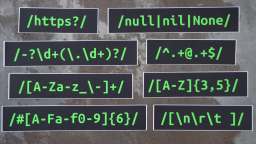 Buy Now -> |
 Intro To 'nproc' Command In Linux
Published 2023-07-15 |
 Intro To 'comm' Command In Linux
Published 2023-09-06 |
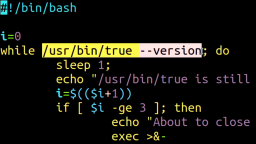 How To Force The 'true' Command To Return 'false'
Published 2023-07-09 |
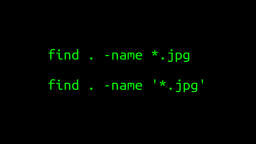 A Surprisingly Common Mistake Involving Wildcards & The Find Command
Published 2020-01-21 |
 A Guide to Recording 660FPS Video On A $6 Raspberry Pi Camera
Published 2019-08-01 |
 Intro To 'chroot' Command In Linux
Published 2023-06-23 |
| Join My Mailing List Privacy Policy |
Why Bother Subscribing?
|